
Computer access software for Windows
95/98/2000/NT/ME/XP
No-Keys Virtual
Keyboard

No-Keys is a computer software program that displays an on screen keyboard, also known as a virtual keyboard (a picture of a computer keyboard on the screen). Users can "type" on this onscreen keyboard using a mouse, trackball, or similar pointing device. (A scan option is also provided for people who cannot move any pointing device at all.) Whatever keys are typed on the virtual keyboard are sent to another program (such as a word processor, email program, text-to-speech program, etc.) selected by the user. This allows you to operate the computer entirely with the mouse or other pointing device. This is intended primarily for computer users who have limited mobility, such as people suffering from MD, MS, stroke, or similar handicaps or disabilities. It can also be used for touch screen computers to eliminate the need for the keyboard.
The current version is version 5.0. This is a new and improved version has four built-in keyboards (including QWERTY), and also allows the user to create custom keyboard configurations. You can now put exactly the keys you want on the keyboard in whatever order and arrangement you want. A hover option has also been added.
Running No-Keys under Windows XP
No-Keys does not normally run well under Windows XP. Not all the keys you type are properly sent to the target program. On average, about half the keys you type will simply not appear in the target window. However, there is a fix.
After you have installed No-Keys on a Windows XP computer, run Windows Explorer or My Computer. Open the C:\nokeys folder. Right click on the nokeys32.exe icon (a picture of a keyboard with a red circle around it and a slash through it). On the menu that drops down, left click on the Properties function. Click in the Compatibility tab at the top of the screen that appears. In the box labeled Compatibility mode, click on the box labeled "Run this program in compatibility mode for". The selection will probably be Windows 95. Leave it in this selection. If it is not on the "Windows 95" selection, change it to this selection or the "Windows 98/Me" selection. Click on the "Apply" button, then on the OK button. It is best to do this when No-Keys is not running. If No-Keys was running when you did this, close it down and restart it. Once you have made this change, you do not need to do it again. No-Keys will always run in the compatible mode.
If you have any additional questions about this product,
click here to send an email to Leithauser
Research
or call 386-410-6769.
The program is distributed as shareware. This means that you can download the program and use it for 60 days without paying for it. If you decide you want to continue using the program after 60 days, you must pay the $30 registration fee (site licensing is available for larger orders).
Click here to download No-Keys
for Windows 95/98/NT/2000/ME/XP. The file you download will be
W32NKARC.EXE, an installation program. To install No-Keys, put W32NKARC.EXE
into any directory (except the Windows directory) and run it No-Keys.
You run W32NKARC.EXE by double-clicking on the icon in Windows Explorer or
My Computer or using the Start/Run function to do this.
(Note: If you have any trouble with the download, please click on
Alternate
Download 1 or
Alternate
Download 2.)
**** Awards ****



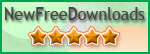
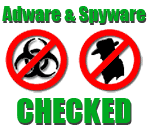

**** Customization ****
 If you like this program, but would
like to see some improvements or additional features,
If you like this program, but would
like to see some improvements or additional features,
contact Leithauser Research at
[email protected] or (386)-410-6769
and describe the addition features you would like to see in this program.
If they sound like good ideas, we will add the improvements at no charge.
Just part of our customer service!
For people still using Windows 3.1, click here to download version 2.0 for Windows 3.1. This will download the file w16nkarc.exe. Run this file like a program in an empty directory, and then run the SETUP.EXE file using the Run command under the File menu of Program Manager to install it.
If you have any suggestions, comments, or problem reports, you can send email to Leithauser Research at [email protected]. You can also call Leithauser Research at (386) 410-6769 between the hours of 11 AM and 5 PM Eastern Time or write to:
Leithauser Research
821 SnapDragon Drive
New Smyrna Beach, FL 32168
Read No-Keys Instruction
Manual
Return to Leithauser Research home page
Hits since 7/14/2002
Free counters provided by
Andale.